Ücretsiz Skype Kaydedici: PC / Dizüstü Bilgisayarda Skype Video Çağrılarını Kaydedin

Özet
Skype, en popüler iletişim yazılımlarından biridir. Skype net görüntülü veya sesli aramalar yapabilir; Skype çağrılarını kaydetmek için programın yerleşik kayıt işlevini kullanabilirsiniz. Birkaç üçüncü taraf uygulaması da Skype sesli ve görüntülü aramalarını kaydetmenize yardımcı olabilir. Ücretsiz Skype Kaydedici size en iyi Skype video ve ses kayıt çözümünü sunar.
Ücretsiz Skype Kaydedici Özellikleri
Ücretsiz Skype Kaydedici, bilgisayardaki herhangi bir videoyu veya sesi kaydedip yüksek kalitede kaydedebilen, kullanımı kolay ancak profesyonel bir ekran yakalama aracıdır. Windows 10/8 / 7XP / Vista'da çevrimiçi filmler ve yayınlar alabilir, oyunlar kaydedebilir, video eğitimleri hazırlayabilir, web kamerası videoları kaydedebilir, ekran görüntüleri alabilir ve daha fazlasını yapabilirsiniz.
En İyi 2 Yol: Windows'ta Skype Görüntülü / Sesli Arama Nasıl Kaydedilir
1: Ücretsiz Skype Kaydedici yazılımıyla Skype Video / Sesli Çağrı kaydedin
Ücretsiz Skype Kaydediciyi bilgisayarınıza indirin, kurun ve başlatın. Skype görüntülü / sesli aramanızı kaydetmeye başlamak için kaydet seçeneğine tıklayın.
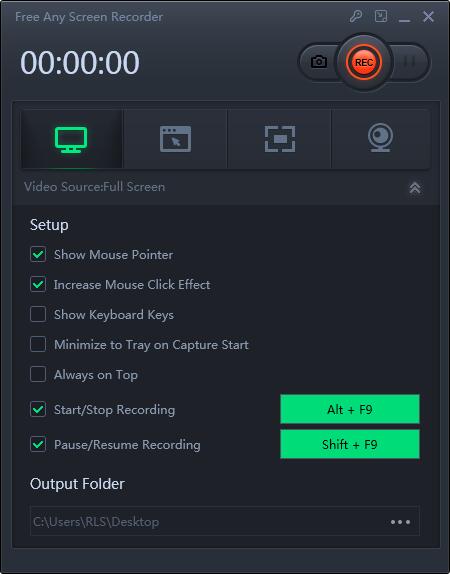
2: Record Skype Video/Audio Call with Skype Built-in Video/Audio Recorder
In the past, you had to use a third-party program, but now Skype has built-in recording capabilities for desktops, mobile devices, and the web. The recording lasts for 30 days in Skype, but it can be saved as an MP4 file.
Step 1: Start Skype Video/Audio Recording
Open the Skype app on your computer or mobile device, and then start an audio or video call. After connecting, click the + sign (or the ellipsis icon), and then select the start recording command. A message will pop up on the screen to remind you and others that you are recording. When you are ready to stop recording, click the + sign (or the ellipsis icon) again, and then select the "Stop Recording" command.
Step 2: Save Skype Video/Audio Recording
After the recording stops, it will be stored in Skype In the chat window. Since the recording time is only 30 days in Skype, you need to save it as a file to hang on it permanently. For the desktop version of Skype, click the three-dot icon in the upper right corner of the video thumbnail for more options. Click "Save to Download" to store it in the "Downloads" folder. Click Save As to place it in another location. The file will be saved as an MP4 video, even if it is a recording.

