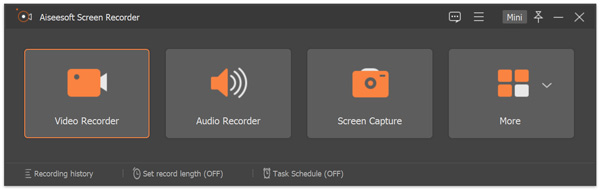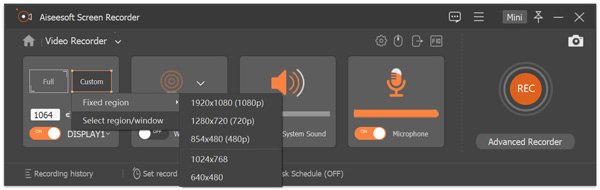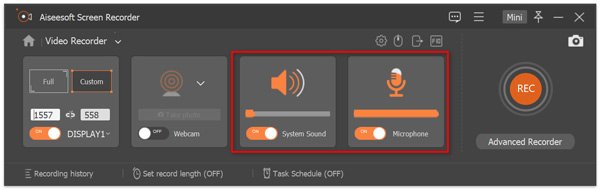Aiseesoft Screen Recorder Tutorial: How to Record/Capture Screen
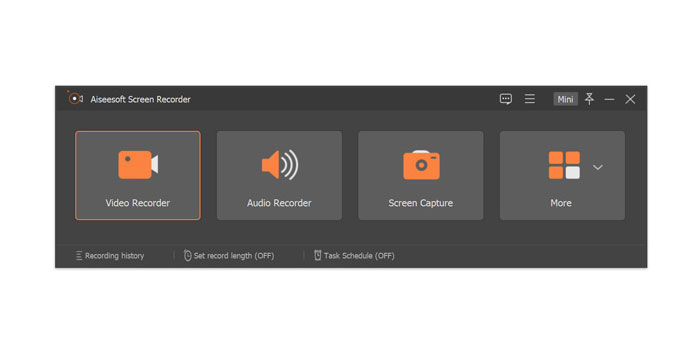
Summary
Aiseesoft has released video recording software for Windows and Mac. Some users may not know how to use it after downloading the software. This article will introduce you in detail the steps to use Aiseesoft Screen Recorder to record video and audio.
Overview of the Latest Aiseesoft Screen Recorder
The latest version of Aiseesoft Screen Recorder is 2.2.8 according to the popular software download site - softpedia.com. If you want to capture online videos, record game for sharing, record lecture, screen cast webcam videos, record music, take snapshots, make video tutorials or do others things, Aiseesoft Screen Recorder is worth a try. You can record screen video, record online, streaming audio and microphone voice, edit the recording or Screenshot. Aiseesoft Screen Recorder trial version has watermark and recording time limit. You need to spend at least $39 to get the registration code for one year of use.
How to Record Video/Audio and Capture Screen with Aiseesoft Screen Recorder
You can download Aiseesoft Screen Recorder trial version from its official website or software download sites. You can also download Aiseesoft Screen Recorder free edition.
Click "Video Recorder" option to enter the Video Recorder window. Here, you can record both video and audio. In the "Video Recorder" window, you can select a full screen or a fixed screen. You can also click Customize > Select region/window to draw a recording area with your cursor. Select the audio source by toggling on "System Sound" option, "Microphone" option, or both. Click REC button to start the screen recording on your computer.